Introduction to Bash Scripting
Bash, short for Bourne Again SHell, is a Unix shell and command language written by Brian Fox for the GNU Project as a free software replacement for the Bourne shell. First released in 1989, Bash has become the default shell on most Linux distributions and macOS, and it can be installed and used on Windows via various methods like Windows Subsystem for Linux (WSL), Cygwin, or Git Bash.
Bash is not only a command-line interface (CLI) but also a powerful scripting language that allows for automation of tasks, manipulation of files, and program execution.
Syntax of Bash
Bash scripts are plain text files that contain a series of commands. These commands are executed by the Bash shell in a sequential manner. Scripts typically begin with a “shebang” (#!) followed by the path to the Bash interpreter (/bin/bash), which tells the system to execute the script using Bash.
History of Bash
Bash was initially released in 1989, and it incorporated features from the Korn shell (ksh) and C shell (csh). Over the years, it has been developed to include features such as command-line completion, command history, and improved scripting capabilities.
Role of Bash in Development and System Administration
Bash is widely used for system administration, software development, and automation tasks. It is powerful for piping and redirecting outputs from one command to another, creating complex scripts that automate repetitive tasks, and managing system resources.
Basic Bash Scripting Concepts
- Variables: Store data that can be used and manipulated within the script.
- Control Structures: Include if statements, loops (for, while, until), and case statements to control the flow of execution.
- Functions: Reusable blocks of code that can be called multiple times within a script.
- User Interaction: Reading input from users and printing output to the console.
- File Manipulation: Creating, reading, writing, and deleting files.
“Hello World” Script in Bash
Creating a “Hello World” script in Bash is a simple way to get started with Bash scripting. Here’s how you can create and run your first Bash script:
- Open a Text Editor: Open your preferred text editor or IDE.
- Write the Bash Script: Enter the following lines into your text editor:
#!/bin/bash
# This is a comment
echo “Hello World!”
This script starts with the shebang line (#!/bin/bash), followed by a comment that is ignored by the shell, and then uses the echo command to print “Hello World!” to the terminal.
- Save the Script: Save the file with a
.shextension, for example,hello_world.sh. - Make the Script Executable: Before running the script, you need to make it executable. Open a terminal, navigate to the directory where your script is saved, and type:
chmod +x hello_world.sh
- Run the Script: Now, you can run the script by typing the following command in the terminal:
./hello_world.sh
You should see “Hello World!” printed to the terminal.
Here’s an overview of essential components and concepts:
- Shebang (
#!)- Indicates the script’s interpreter, typically used at the top of a Bash script as
#!/bin/bash.
- Indicates the script’s interpreter, typically used at the top of a Bash script as
- Comments (
#)- Used to add descriptive text within scripts to explain code, starting with
#.
- Used to add descriptive text within scripts to explain code, starting with
- Variables
- Store and manipulate text and numbers. Defined without a prefix, but accessed with a
$, e.g.,name="John", and accessed with$name.
- Store and manipulate text and numbers. Defined without a prefix, but accessed with a
- Echo Command
- Used to display text or variables’ values, e.g.,
echo "Hello, $name!".
- Used to display text or variables’ values, e.g.,
- Read Command
- Reads input from the user and stores it in a variable, e.g.,
read var_name.
- Reads input from the user and stores it in a variable, e.g.,
- Conditional Statements (
if,else,elif)- Used to perform actions based on conditions, e.g.,
if [ "$a" -eq "$b" ]; then
echo "a is equal to b"
fi
- Used to perform actions based on conditions, e.g.,
- Loops (
for,while,until)- Execute a sequence of commands multiple times, e.g.,
for i in {1..5}; do
echo "Welcome $i times"
done
- Execute a sequence of commands multiple times, e.g.,
- Functions
- Reusable blocks of code, defined with
functionor simply with the function name, e.g.,greet() {
echo "Hello, $1!"
}
- Reusable blocks of code, defined with
- Exit Status
- Indicates the success or failure of the last command executed, accessed with
$?.
- Indicates the success or failure of the last command executed, accessed with
- Pipes (
|) and Redirection (>,>>,<)- Used to pass the output of one command as input to another, or to redirect output to files, e.g.,
ls | grep "txt",echo "Hello" > file.txt.
- Used to pass the output of one command as input to another, or to redirect output to files, e.g.,
- Command Substitution (
$(command))- Replaces a command with its output, e.g.,
today=$(date).
- Replaces a command with its output, e.g.,
- Arithmetic Expansion (
$((expression)))- Allows for basic arithmetic operations within scripts, e.g.,
result=$((3 + 2)).
- Allows for basic arithmetic operations within scripts, e.g.,
- Brace Expansion (
{})- Generates arbitrary strings, e.g.,
file_{a,b,c}.txtcreatesfile_a.txt file_b.txt file_c.txt.
- Generates arbitrary strings, e.g.,
- Wildcards (
*,?)- Used for pattern matching in filenames, e.g.,
*.txtmatches all text files.
- Used for pattern matching in filenames, e.g.,
- Quoting (
" ",' ')- Double quotes allow variable expansion; single quotes treat contents literally, e.g.,
echo "$var",echo '$var'.
- Double quotes allow variable expansion; single quotes treat contents literally, e.g.,
- Script Arguments (
$0,$1,$#,$@,$*)- Special variables that represent script name (
$0), individual arguments ($1,$2, …), number of arguments ($#), and all arguments as separate words ($@) or a single word ($*).
- Special variables that represent script name (
Understanding and utilizing these elements can significantly enhance the functionality and efficiency of Bash scripts, making them invaluable tools for a wide range of scripting and automation tasks in Unix-like environments.
Bash scripting is a powerful tool for automating tasks on Unix-like operating systems. Understanding the basics of Bash scripting can greatly enhance your productivity and capabilities in software development, system administration, and beyond. Starting with simple scripts like “Hello World” can lay the foundation for more complex automation and scripting tasks.