PowerShell is a powerful task automation and configuration management framework from Microsoft, consisting of a command-line shell and a scripting language built on the .NET Framework. PowerShell was introduced in 2006 as Windows PowerShell, evolving significantly over the years and expanding its reach beyond Windows to become open-source and cross-platform as PowerShell Core. It is designed to help system administrators and power-users rapidly automate tasks that manage operating systems (Linux, macOS, and Windows) and processes.
Key Features of PowerShell
- Object-Oriented: Unlike traditional command-line interfaces that output text, PowerShell works with .NET objects. This object-based approach allows for more complex and nuanced data manipulation.
- Scripting Language: PowerShell’s scripting language is deeply integrated with the .NET framework, providing a rich set of features for writing complex scripts with less code.
- Extensible: PowerShell supports custom modules and functions, allowing users and communities to extend its capabilities to fit their specific needs.
- Pipeline Support: PowerShell uses a pipeline mechanism, allowing the output of one command to be piped as input to another, facilitating efficient data processing.
- Remote Management: It enables managing multiple systems from a single host by using PowerShell Remoting over WS-Management (WSMan) protocol.
- Integrated Scripting Environment (ISE): PowerShell ISE provides a graphical user interface for script development and debugging.
- Cross-Platform: With the advent of PowerShell Core, it can be used across different platforms, including Windows, macOS, and Linux, enhancing its utility in mixed-OS environments.
Getting Started with PowerShell
PowerShell comes pre-installed on modern versions of Windows. For macOS and Linux, PowerShell Core can be installed from the official GitHub repository or via package managers. The PowerShell environment can be accessed through the PowerShell console, or for more advanced script editing and debugging, PowerShell ISE (Windows only) or Visual Studio Code with the PowerShell extension can be used.
A simple PowerShell command looks like this:
Get-Process
This command retrieves a list of all running processes on the system. PowerShell commands, known as cmdlets, follow a “Verb-Noun” naming convention, making them self-descriptive and easier to understand.
PowerShell Scripting
Scripts in PowerShell extend the utility of individual cmdlets by allowing for complex operations, control structures, and custom functions. Scripts are saved with a .ps1 extension. Here’s a basic example of a PowerShell script:
# Sample PowerShell Script
$currentTime = Get-Date
Write-Host “Current time is: $currentTime”# Check if the hour is less than 12
if ($currentTime.Hour -lt 12) {
Write-Host “Good morning!”
} else {
Write-Host “Good afternoon!”
}
This script retrieves the current date and time, displays it, and then checks the hour to greet the user appropriately.
Use Cases
PowerShell is used extensively in system administration for tasks such as:
- Automating system setup and configurations.
- Managing registry settings and environment variables.
- Controlling and automating tasks in Windows Server environments, Azure, and other cloud platforms.
- Manipulating files and directories, and managing I/O operations.
- Gathering system information and generating reports.
Here’s a list of some of the most commonly used PowerShell elements:
Cmdlets
Cmdlets are the primary command types used in PowerShell, following a “Verb-Noun” naming convention, making them self-explanatory. Some commonly used cmdlets include:
Get-Command: Lists all cmdlets, functions, workflows, and aliases available in the session.Get-Help: Displays information about PowerShell commands and concepts.Get-Service: Retrieves the status of services on a local or remote machine.Get-Process: Gets the processes that are running on the local computer or a remote computer.Set-ExecutionPolicy: Changes the user preference for PowerShell script execution policies.
Aliases
Aliases are shorthand references to cmdlets, functions, or executable files. PowerShell includes aliases for many common commands, which are similar to traditional command-line utilities. For example:
ls,dir,gciforGet-ChildItemrm,del,rd,ri,rmdirforRemove-Itemcls,clearforClear-Host
Variables
Variables in PowerShell store data that can be used in scripts and commands. Variables are denoted with a $ symbol. For example:
$myVariable = "Hello, World!"$env:PATHto access the PATH environment variable$PSVersionTableto display details about the PowerShell version
Functions
Functions in PowerShell are blocks of code that perform a specific task and can be reused throughout a script. A simple function looks like this:
function Get-Greeting {
param ($name)
"Hello, $name!"
}
Scripts
Scripts are files containing a series of PowerShell commands with a .ps1 extension. Scripts enable the automation of complex tasks.
Modules
Modules are packages of related PowerShell cmdlets, providers, functions, workflows, and variables. You can import a module into your session using Import-Module. For example:
Import-Module ActiveDirectory
Providers
Providers in PowerShell allow access to data stores as if they were a file system. Common providers include:
FileSystem: Accesses the file system.Registry: Accesses the registry.Certificate: Accesses SSL/TLS certificates.
Pipelines
Pipelines chain multiple commands together, passing the output of one command as input to the next command using the pipe operator |. For example:
Get-Process | Where-Object {$_.CPU -gt 1000} | Sort-Object CPU -Descending
Comparison and Logical Operators
PowerShell supports a range of operators for comparison (-eq, -ne, -gt, -lt, etc.) and logical operations (-and, -or, -not).
Loops and Conditional Statements
PowerShell supports various control structures to direct the flow of execution, such as if, switch, foreach, for, and while.
Error Handling
Error handling in PowerShell can be managed using try, catch, finally blocks, and the $Error automatic variable.
These elements form the foundation of PowerShell scripting, offering powerful capabilities for automating tasks, managing systems, and manipulating data.
PowerShell represents a significant advancement in the way system administrators and developers interact with systems. Its powerful features for automation, combined with the ability to work across different platforms, make it an indispensable tool in modern IT environments. Whether for automating repetitive tasks, managing system configurations, or developing complex deployment scripts, PowerShell provides the flexibility and power to make these tasks more manageable.